- Open Microsoft 365 Defender
- Click on Policies and Rules and choose Threat Policies
- Open the Anti-Spam policies
- Scroll all the way down in the fly-out and click on Edit allowed and blocked senders and domains
- Under Allowed open Manage sender(s)
- Click Add senders to add a new sender to the list
- Click Done and save to apply the settings
Emails from the sender are now excluded from the spam filter and should arrive in the inbox of the users.
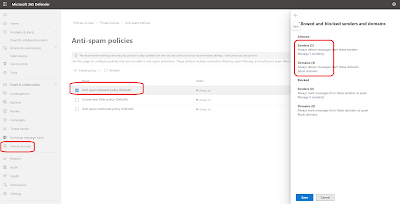
No comments:
Post a Comment